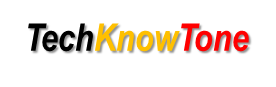
- Teaching Support
Teachers play a vital role developing interests in STEM subjects through challenging interactive activities. This page is aimed at getting you started, it covers the basics in a step-by-step guide, with links to supporting material, plus slides in pdf with notes, which can be used when delivering the contents of the slides.
New To Arduino?
Follow these simple steps to gain a better understanding of how easy it is to use this fascinating technology:
- Visit the Arduino home page to see the wealth of information and support is available to you.
- Visit the Arduino.org site as an alternative easy to follow topics on how to get started, the history of Arduino and much more..
- To create code for Arduino you will want to use an editor. Traditionally this was a free application which you downloaded and installed on your PC or MAC, but now you can use a web based editor too. Look at the Software page to decide which is best for you.
- Whilst there are many Arduino boards to choose from, to begin with I would recommend either the UNO board for play and make activities, or the Lilypad which is specifically designed for e-textile projects. See all of the boards on this Products page.
- As a Teacher wanting to get started with Arduino, before launching it in to the classroom, you should consider buying an Arduino kit. This will give you a UNO and sufficient parts, with instructions, to get you started. Simply search on Amazon or ebay to see numerous options from say £15 - £70.
- There is also the official Starter Kit to be found on the home site.
- And the Arduino Education area provides you with useful resources and project information.
- Visiting the Arduino Project Hub on a regular basis will keep you up to date on some of the amazing ideas developed with Arduino.
- Note that an Arduino board on its own has limited functionality; you need to add electronic components or Shields to bring your project to life.
Why Arduino?
Need to be convinced, then look at the following:
- Educational - it links well to all STEM subjects, and to Art and creative design. Students with mixed interests can work collaboratively.
- Logical - develop problem solving and logic based reasoning skills.
- Inexpensive - the development software is FREE and you can buy a board for less than £4. Pocket money prices that kids can afford.
- Reusable - code can be overwritten and plug-in circuit components can be used over and over!
- Well supported - numerous web sites and thousands of open source projects to follow. A vast range of components and Shields.
- Cross-platform - runs on Windows, Macintosh OSX, Linux and cloud coding can be done from any platform with a web browser.
- Synergy - projects can be linked and controlled from applications written in Processing for PCs and MIT App Inventor 2 for Android devices.
- Self Study - being so affordable and accessible, students can develop their own projects at home, accelerating their knowledge and STEM skills.
So choose your kit, or board and components, and order them. And whilst you’re waiting for them to arrive download the free IDE software, whilst spending a little more time researching on the web to broaden your knowledge of Arduino.
Day One
By following the steps above you will have hopefully gained access to the free IDE software and purchased some hardware, either as a kit of parts or a board with some add-on components.
- Plug in your board to confirm that as a USB device it is recognised by your system.
- Within the IDE, under the Tools/.. menu, you can select the COM port and Board type.
- Under the File/... menu there are built-in example code files which you can try. The good news is that there are support tutorials here:
- Bare Minimum code needed - the starting point of all projects.
- Analog Read Serial - read the voltage from a potentiometer and display it in the Serial Monitor or Serial Plotter.
- Blink - turn the on-board LED ON and OFF.
- and so forth. They are all listed on the Arduino Tutorial page. Have a look and give them a try.
In The Classroom
Here I offer material I have created and used in the past, along with links to projects I have found on the web that are suited to classroom activities.
Projects:
These project links are listed by complexity. They are detailed enough to follow and give a clear indication of what hardware and code is needed.
- Traffic Lights - followed by a Pedestrian Crossing and a traffic junction. Uses discrete LEDs, hook-up wire and bread board.
- Mood Light - uses a three coloured LED as the light source for a decorated cube.
- Simple Alarm - senses movement using an ultrasonic sensor, raising the alarm using LED strip lights.
Slide Packs:
Click on the respective web links to view the pdf files. Depending on the web browser you use and setting these files will either open in the browser or be offered for download.
- What Are Arduinos? - students will gain an overview of arduino products and see how they relate to real life goods, including VEX robots.
- Distance Sensors - students will learn how to use an ultrasonic sensor to measure distance.
- Servo Motors - students will learn how to use a servo motor to control motion as in robots.
DISCLAIMER - as sites can be hacked and loaded with inappropriate content or hyper-links, the author bears no responsibility for the validity of the web links included on this site. They are offered in good faith, as working on the day they were included.